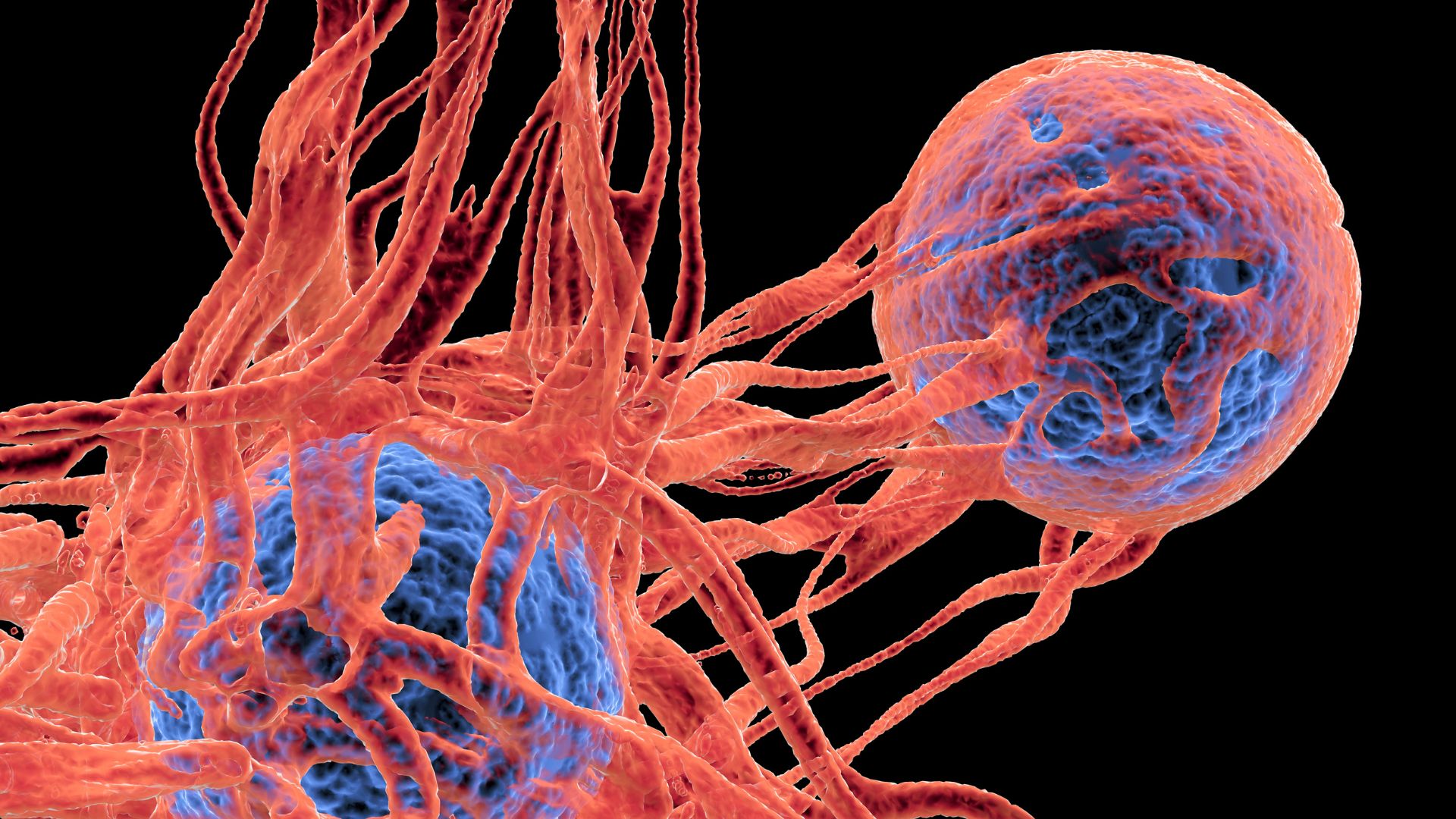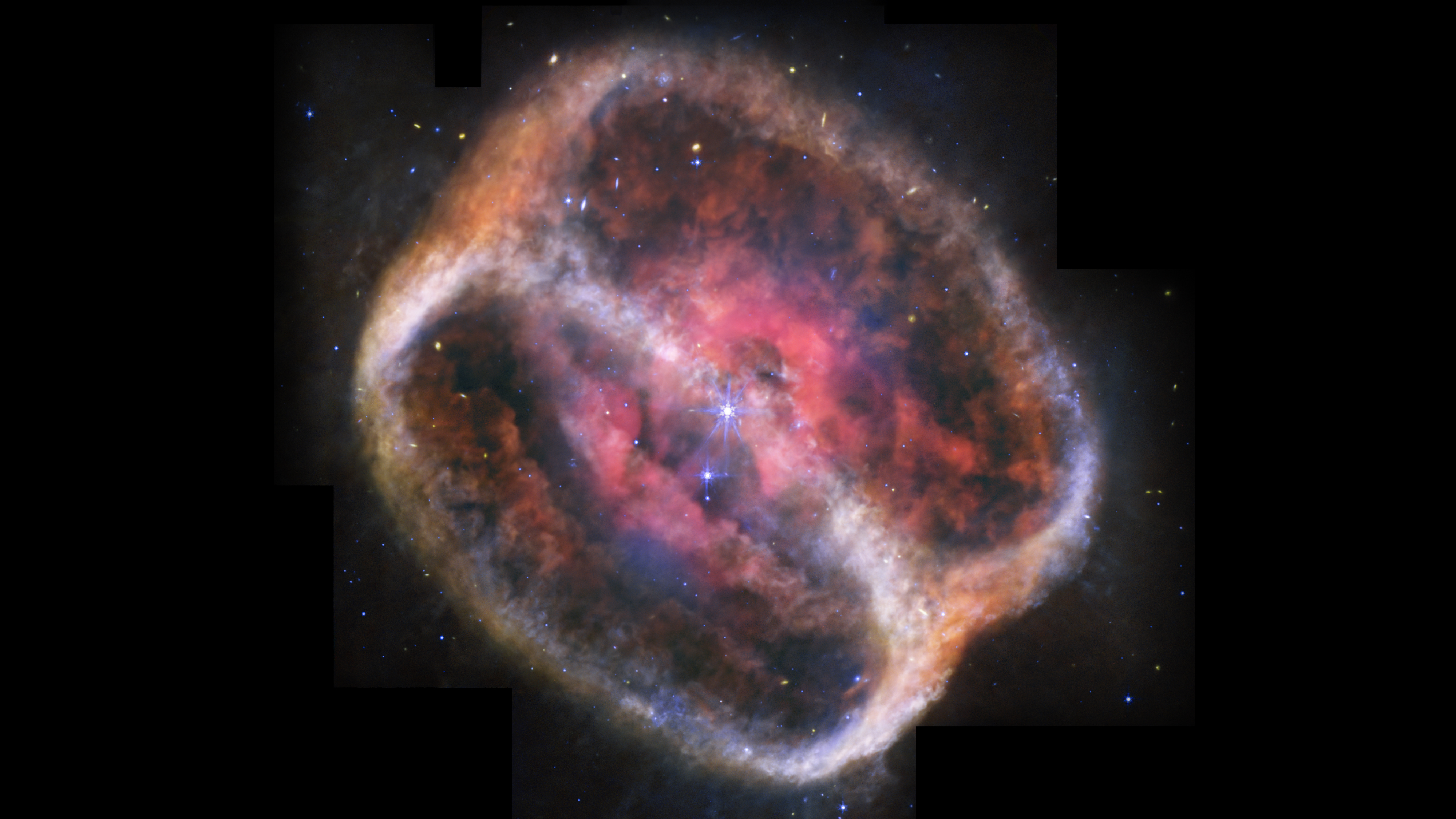How to Track Sleep with Your Fitness Tracker

Many fitness trackers keep on tracking even after you've hit the sack, providing you with information about how long you slept, how many times you woke up and your overall sleep quality. But some trackers first need to be placed into sleep mode before they can collect this information. Here's how to track your sleep with some of the best fitness trackers:
- There is a button on one end of the tracker. Press and hold this button to switch from active mode to sleep mode.
- You'll know the device is in sleep mode when the status light changes to show a moon and the device vibrates.
- To take the device out of sleep mode, just hold down the button again until the active-mode light (a green, flowerlike symbol) comes on.
- Tap the device quickly, for about 2 seconds.
- You'll know the device is in sleep mode when the screen shows two dimming lights and vibrates.
- To exit sleep mode, tap the device quickly for about 2 seconds.
- Hold down the button on the One for about 2 seconds.
- You'll know the device is in sleep mode when it vibrates and displays a timer (which starts timing your sleep).
- To exit sleep mode, hold the button for about 2 seconds.
- Tap the device three times to activate the sleep mode.
- You'll know the device is in sleep mode when the lights around the edge of the device turn on sequentially (so they appear to radiate upward) three times.
- In addition to sleep, the Shine can also track other activities, such as cycling and swimming, which you track with "activity tags." If you have selected one of these activities in the app under "activity tag," you have to re-select "sleep" in order to track your sleep.
- The Misfit Shine automatically detects the end of an activity.
The Basis does not have a sleep mode. It automatically detects when you're sleeping and when you wake up.
Sign up for the Live Science daily newsletter now
Get the world’s most fascinating discoveries delivered straight to your inbox.
The original Nike+ Fuelband does not track sleep, but the newer Fuelband SE can track your sleep time. Here's how it works:
- With the Nike+ Fuelband SE, you can track the start and stop of your sleep by starting a "session" for sleep.
- To start a session, hold down the button on the SE until the display says START.
- Now press that same button again.
- You will know a session has started when the display says 3, 2, 1, GO!
- To end a session, hold down the button until the display says END, and then press the button again.
- There is one button on top of the tracker, which you press to see your metrics, such as steps taken and feet climbed. Each press of the button shows a different metric. Quickly press the button several times until the display screen shows a picture of a heart on the left and a crescent moon on the right.
- Touch the picture of the moon.
- The word "ON" will appear. Turn on sleep mode by sliding your finger left across the screen.
- You'll know the device is in sleep mode when the display says "Good night!"
- To exit sleep mode, press the top button twice. The word "OFF" will appear. Turn sleep mode off by sliding your finger right across the screen. The display will say "Morning!"
Follow Rachael Rettner @RachaelRettner. Follow Live Science @livescience, Facebook & Google+.

Rachael is a Live Science contributor, and was a former channel editor and senior writer for Live Science between 2010 and 2022. She has a master's degree in journalism from New York University's Science, Health and Environmental Reporting Program. She also holds a B.S. in molecular biology and an M.S. in biology from the University of California, San Diego. Her work has appeared in Scienceline, The Washington Post and Scientific American.