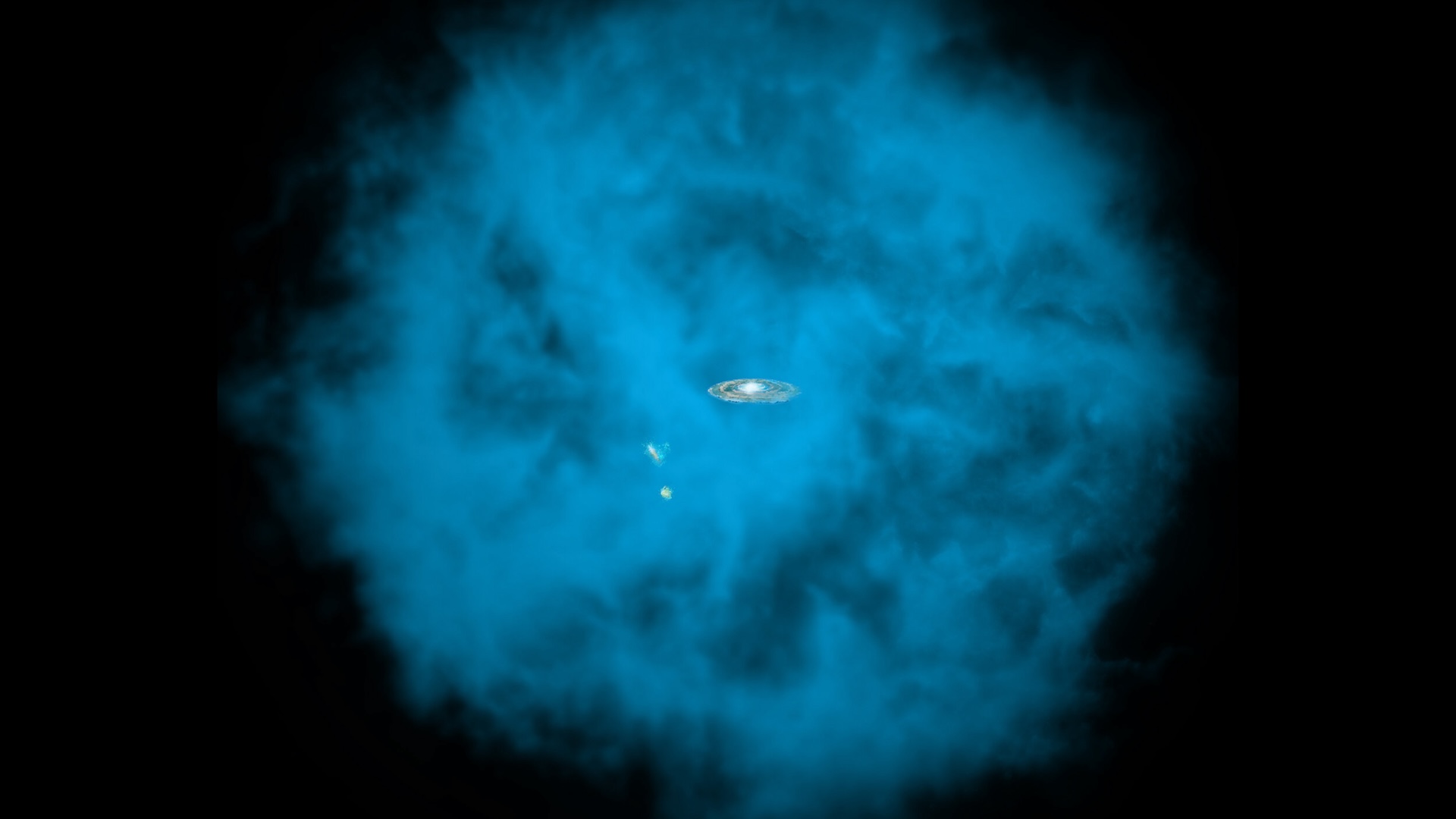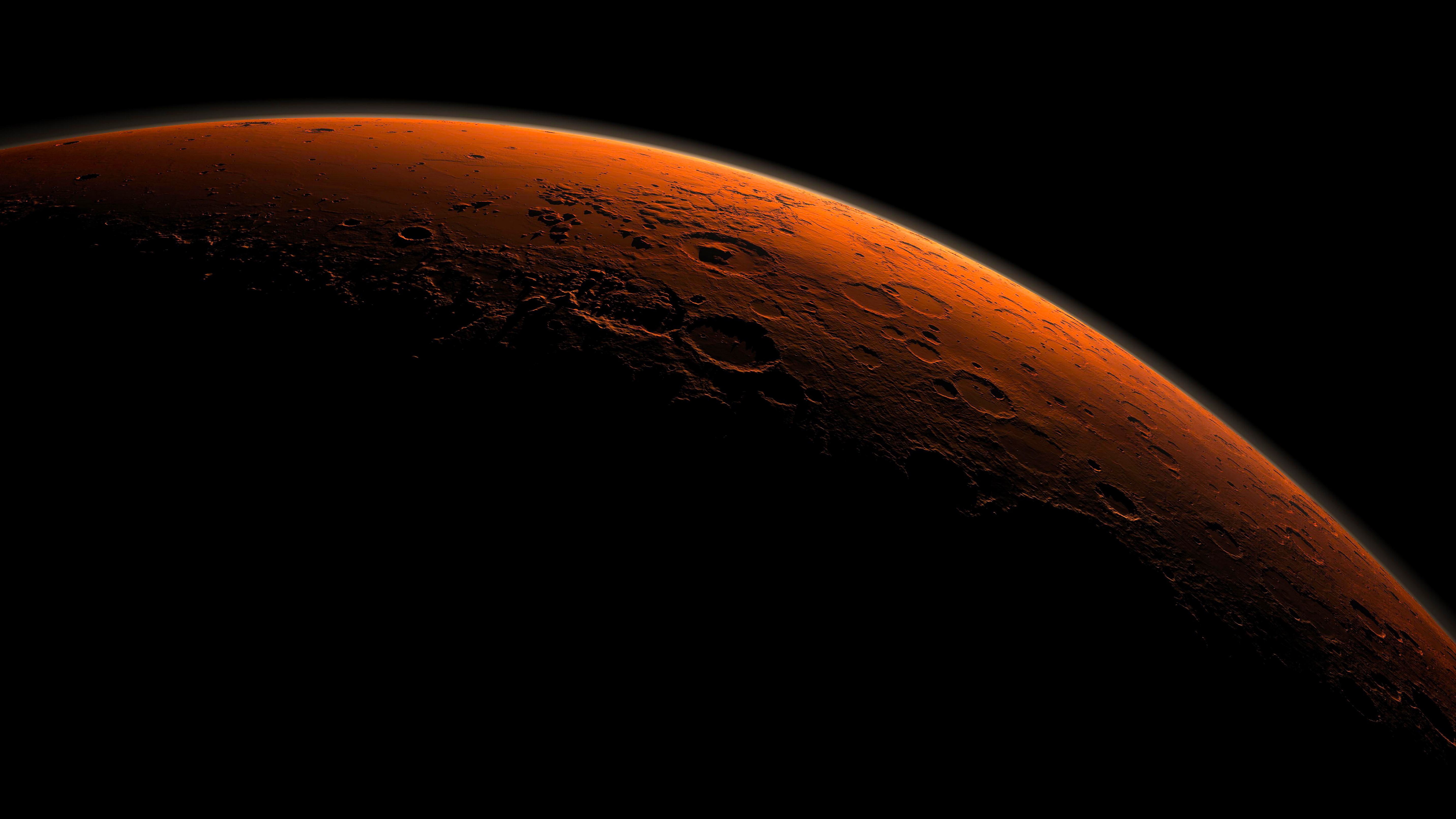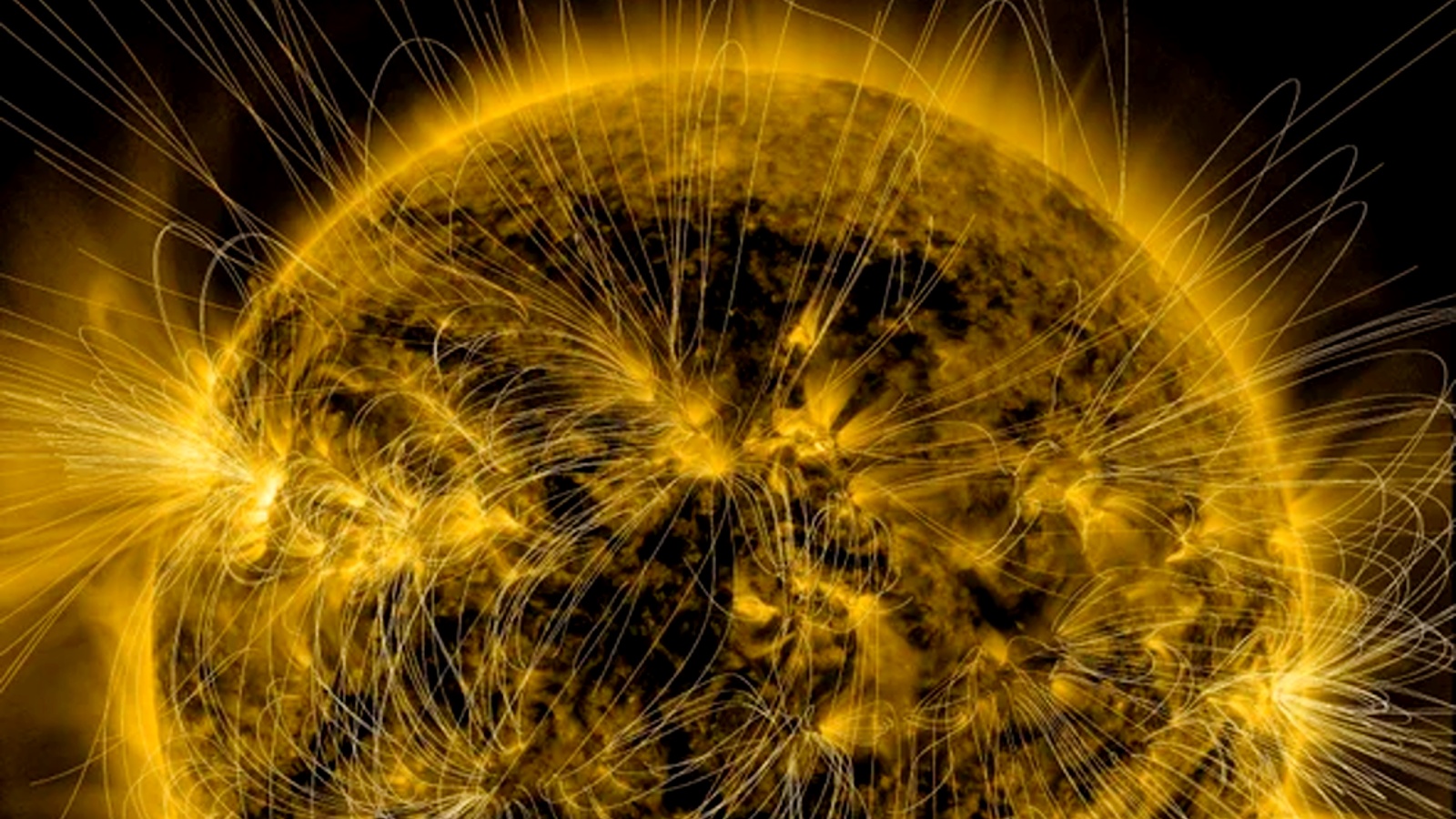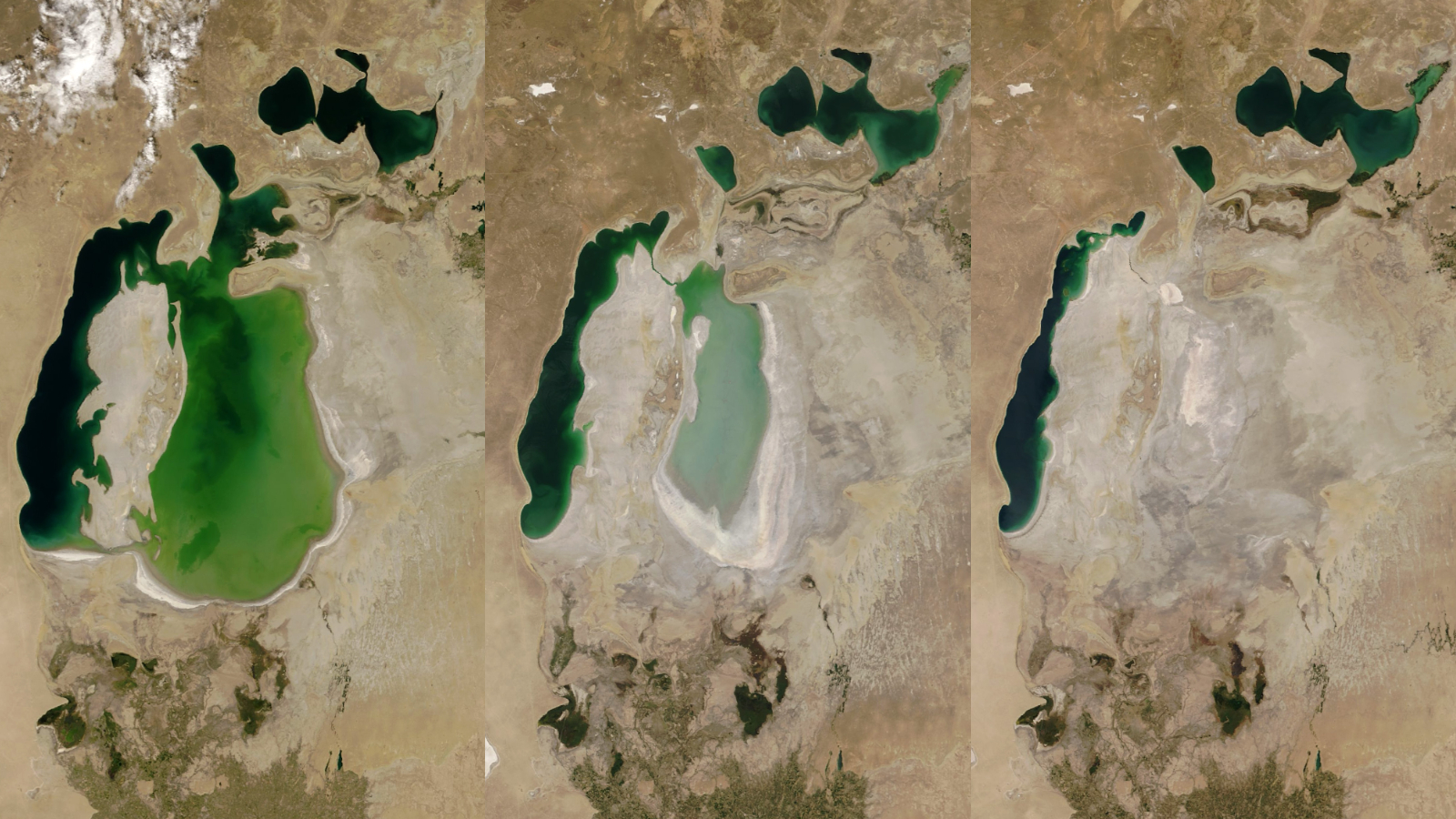Adidas Fit Smart: Fitness Tracker Review

The Fit Smart is a new fitness tracker from Adidas that's intended for people who want to improve their workouts, whether those workouts involve running or doing fitness training for sports, including soccer, football and basketball.
Unlike other fitness trackers, such as the Fitbit and Jawbone Up, the Fit Smart does not count your steps or track your calories all day long. It is designed to be used only when you're working up a sweat. At $199, the Fit Smart is at the higher end of the price range for fitness trackers.
A key feature of the Fit Smart is that it includes a heart rate monitor, and uses your heart rate to give you coaching while you are training — the device prompts you to increase or decrease your workout intensity to hit your desired heart rate zone. It also tracks the number of calories you burn during a workout, along with your pace, stride rate and distance.
The Fit Smart syncs wirelessly with the Adidas miCoach Train & Run app that you can download to your smartphone. You can see information about your workouts and training plan on the app, or by logging into your account online. [Best Fitness Tracker Bands]
Overall Rating: 6.5/10
If you're training for a race or want to stay in shape for your sport, the Fit Smart may help you set a training schedule, and can coach you during your workouts. The app can provide you with a "Run Score" that's useful to compare your workouts over time, and predict your race times.
The Samsung Gear Fit is about the same price as the Fit Smart, and also provides workout coaching, but the Gear Fit comes with other smartwatch features than a person interested solely in working out may not find desirable.
However, if you want a more versatile fitness tracker that you wear all day to track your steps, calories and sleep, you'll need to look elsewhere, because Fit Smart is a dedicated just to workouts. The Fit Smart is also not recommended for swimming.
Sign up for the Live Science daily newsletter now
Get the world’s most fascinating discoveries delivered straight to your inbox.
Design/Comfort: 6/10
The Fit Smart is designed to be worn on your wrist like a watch, and its strap is made of soft silicone, a material that feels comfortable against the skin. It's not very heavy, either — it weighs about 2 ounces (58 grams). It comes in only two sizes (small and large), and has an adjustable strap. However, I have small wrists, and even the smallest size on the "small" band was slightly too big for my wrist, so the device slipped back and forth a bit during my runs. I don't imagine this would be a problem for most people, but if you have small wrists like me, it might be.
The face of the device has three buttons: A center button that you press to activate the device and select options, and two side navigation buttons. Pressing the center button once will display the time, and pressing the navigation buttons will allow you to scroll through the workout options. You can select to start a coached workout, a "free" workout (meaning without coaching), or to view the stats of your last workout.
The device has a white LED display that's bright and easy to read in most situations, but I found it slightly hard to read in direct sunlight. The screen stays on during your whole workout, so you don't have to keep pressing buttons every time you want to check your time.
The underside of the device contains the heart rate sensor, which shines a strong green light into your skin to detect your pulse. (You cannot really see this light when you're wearing the device). The side of the watch face contains a strip of LED slights that change color depending on the intensity of your training session (displaying either white, blue, green, yellow or red).
To charge the device, you attach it to the charging cradle (which is magnetized) and connect the USB to your computer or other charging hub.
User-Friendliness: 6/10
The Fit Smart itself was fairly easy to use, but I sometimes found myself puzzled over certain terms displayed on the device, which required a little bit of research to understand. I didn't know that my "SR" was my stride rate, or that "AW" stood for "assessment workout" until I looked it up (more on this later).
You can create a training plan using either the app or by logging onto the website online, and miCoach walks you through which plan is best. I selected the "run a 5K" plan, and chose level 1, for beginners.
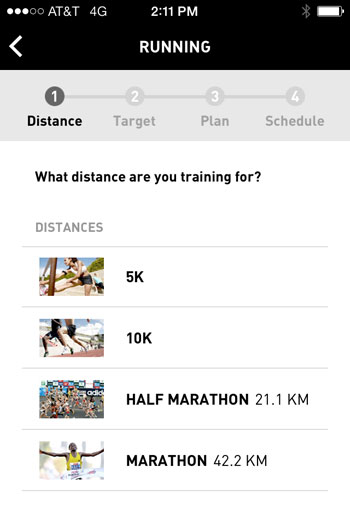
To start a workout, you first select whether you want a coached or a free workout. Once you select a workout, Fit Smart will take your resting heart rate, and when that's finished, you select "GO" to begin.
If you're doing a coached workout, the device vibrates to indicate an alert, and the display will tell you to speed up or slow down. During a free workout, the device periodically vibrates and displays your heart rate. To end a workout, you hold down the central button, and use the navigation buttons to select the stop icon.
To calibrate your personal heart rate zones and pace zones, the device has you complete a 12-minute Assessment Workout, in which you run at a certain intensity for about 1 minute. You start off walking, and gradually increase your intensity when prompted by Fit Smart. I thought this was a good idea in order to create more personalized training zones.
However, none of this information is explained inside the miCoach app. So when my Fit Smart displayed "AW" after I selected a coached workout, I did not know what this meant. Even once I knew what this stood for, I still would not have been able to complete an assessment workout without reading the instructions, which I found by logging into my miCoach account, and reading the "Guidelines and Tutorials." The app does include a video to get you started with Fit Smart, but it is very brief. I feel that the video would be more useful if it included information about the purpose of Assessment Workouts and how to complete them.
Also, when I completed my Assessment Workout, the device told me that it could not determine my heart rate zones, because my "heart rate data did not show a steadily increasing pattern." I was very disappointed to have completed a whole workout and still not achieved the goal of calibrating my device.
The app says this can happen due to a "noisy signal" from the heart rate monitor. Also, I did slow down before crossing roads on my run, and I think this may have interfered with the heart rate intensity assessment, so I would suggest you do your assessment workout in an area where you'll be able to run without stopping for lights. It would have been nice to know this information before I did the assessment.
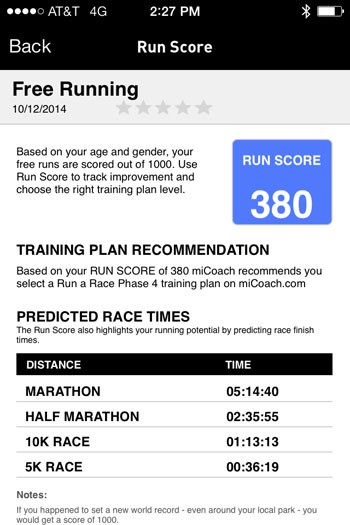
Fit Smart also does not have GPS — it uses an accelerometer to track your pace and distance. That means if you want more accurate distance information, or want a map of your route, you need to bring your phone along during your run. However, when I ran with my phone and my Fit Smart, the app still did not create a map of my route. I looked on the website and in the app, and its still not clear what I needed to do to get the device to track my route. (I've reached out to Adidas to ask them about this, and will update this story if they answer my question.)
Value of Information: 7/10
After you complete a workout, you sync Fit Smart with the app to see a breakdown of your stats, including your time, distance, average heart rate, speed, calories burned and steps per minute. The app also displays charts showing how your speed, heart rate and stride rate varied during your workout, and provides your mile splits. Some of this information may be more than enough for a lay athlete, but if you're training for a race, or want to improve your race time, you may find this information useful.
Another neat feature of Fit Smart is that after a free workout, the device calculates your "Run Score," which is a score out of 1000 that you can use to see if you're improving in your workouts. The Run Score can also tell you which training plan you should use. Although I initially picked a level 1 training plan, my Run Score informed me that I should pick a level 4 training plan. Run Score also predicts what your time would be in a 5K, 10K, half marathon and marathon. This would be particularly useful if you were training for one of those distances.
However, because Fit Smart is used only for workouts, it does not provide feedback about other daily habits that could affect your training, such as your diet or sleep.
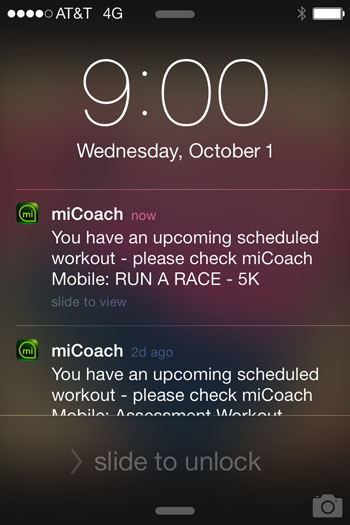
Enjoyment/Inspiration: 7/10
If you set a training plan (for example, a plan to run a 5K), the app will create a training calendar that displays the days you are scheduled to work out. It also will send an alert to your phone to remind you that you have a workout scheduled for that day. These are useful features to help you stay organized and remember to work out. You can also share your workout stats to Facebook, which may provide extra motivation for those who like to keep their social networks in the loop about how their training is going.
However, the miCoach app seems to assume that its users are dedicated athletes, so other than notifying you that you have a run scheduled for a certain day, it does not really provide other encouragement in the form of alerts.
Editor’s Note: In February 2015, we changed the rating system we use in our fitness tracker reviews from a 5-star system to a 10-point system. Not all of our ratings were a straight conversion (i.e. 2/5 stars = 4/10 points). Instead, we adjusted some of them in order to give our readers a better idea of how these devices perform in relation to each other.
More Reviews: See all our Fitness Tracker Reviews to find the best one for your needs.
Follow Rachael Rettner @Rachael Rettner. Follow Live Science @livescience, Facebook & Google+.

Rachael is a Live Science contributor, and was a former channel editor and senior writer for Live Science between 2010 and 2022. She has a master's degree in journalism from New York University's Science, Health and Environmental Reporting Program. She also holds a B.S. in molecular biology and an M.S. in biology from the University of California, San Diego. Her work has appeared in Scienceline, The Washington Post and Scientific American.